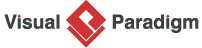Crafting Dynamic Tables with JSON CRUD Table Maker
This tutorial walks you through using the JSON CRUD Table Maker, a versatile tool designed to create, manage, and export dynamic tables using JSON data or schema definitions. Whether you’re tracking expenses, managing orders, or organizing custom datasets, this tool simplifies table creation with intuitive interfaces and AI-powered features. Follow the steps below to navigate the tool, construct tables, and leverage its editing and export capabilities.
Step-by-Step Guide
Step 1: Access the JSON CRUD Table Maker
-
Navigate to Tools in the main menu.
-
Select Apps from the dropdown.
-
Choose JSON CRUD Table Maker.
-
Click Start Now to open the tool.
Step 2: Choose Your Table Construction Method
The JSON CRUD Table Maker offers two primary methods to create tables: constructing via JSON data or defining a schema. Select your preferred method based on your needs.
Option 1: Construct the Table via JSON Data
-
In the JSON CRUD Table Maker interface, locate the JSON input section.
-
Upload a JSON file or paste a JSON array directly into the provided text area (e.g., [{“order_id”: 1, “customer_name”: “Alice”, “total_amount”: 100, “order_date”: “2025-08-01”, “status”: “completed”}].)
-
Click Load JSON Data to generate a table based on the provided JSON structure.
-
The tool automatically creates a table with columns and rows populated from the JSON data.
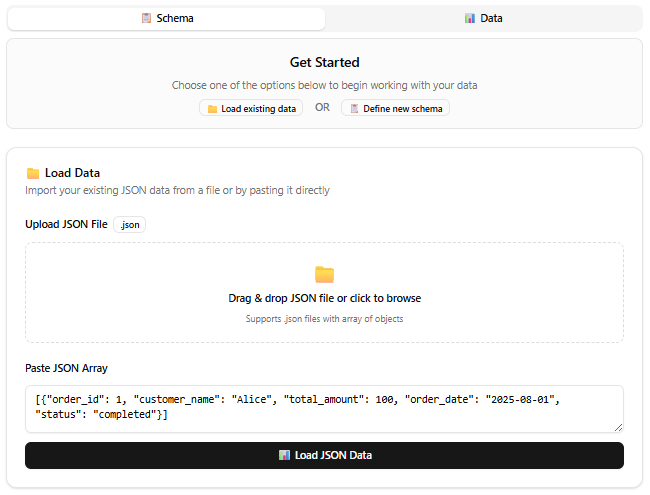
Option 2: Construct the Table via Schema
-
Locate the schema input field in the interface.
-
Enter a schema string in the format: column_name1, column_name2:type, column_name3:[option1|option2|option3]. (e.g., order_id, customer_name, total_amount:[pending|completed|cancelled].)
-
Click Load Schema to create an empty table with columns based on the schema.
-
Alternatively, use the Visual Schema Editor to visually add, edit, or remove fields, which generates the schema string automatically.
-
Explore predefined schema templates provided in the Schema Editor for inspiration. Those templates are fully editable, allowing you to customize them to fit your specific needs.
-
For AI assistance, click Generate with AI, describe your purpose (e.g., “I want to track my daily expenses”), and the AI will suggest a tailored schema.
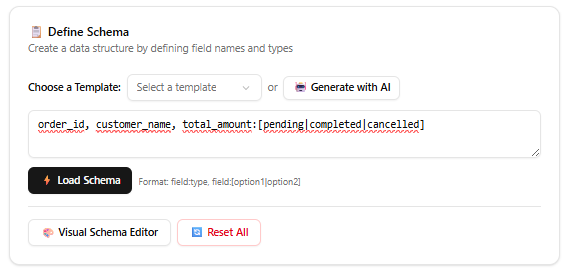
Step 3: Edit the Table
Once the table is created, you can populate or modify it using the following methods:
-
Manual Editing: Use the form editor to add, edit, or delete records manually. Click on a row to update its values or add a new record via the “Add Record” button.
-
AI-Generated Data: Click Generate to use AI to create sample data. Specify the number of records, and the AI will generate realistic entries based on the table’s context and column definitions (e.g., generating expense records with categories and amounts for a daily expense tracker).
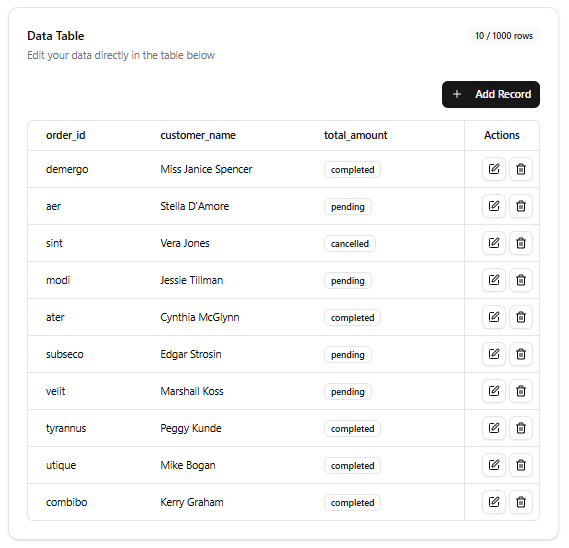
Step 4: Export the Table
After editing, export your table in your desired format:
-
Click either the JSON button or the CSV button to automatically export and download the table data in the selected format.
Key Notes
-
Flexible Input Options: The tool supports both direct JSON input and schema-based table creation, catering to users with existing data or those starting from scratch.
-
AI-Powered Features: The AI-driven schema generator and sample data creator streamline the process, making it accessible for users with minimal technical expertise.
-
Schema Editor: The visual Schema Editor simplifies schema creation, allowing users to define columns without manually writing schema strings.
-
Export Versatility: Exporting to JSON or CSV ensures compatibility with various applications, from databases to spreadsheets.
-
Iterative Editing: You can revisit and refine your JSON data, schema, or table records at any time to ensure the table meets your needs.
Conclusion
The JSON CRUD Table Maker empowers users to create dynamic, customizable tables with ease, whether starting with JSON data or a schema. Its intuitive interface, combined with AI-driven features and flexible editing options, makes it ideal for a wide range of use cases, from personal projects to professional data management. By following this guide, you can efficiently build, edit, and export tables tailored to your specific requirements.