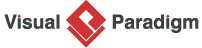Mastering MVC Architecture with the Sequence Diagram Refinement Tool
This tutorial guides you through using the Sequence Diagram Refinement Tool to transform basic sequence diagrams into detailed Model-View-Controller (MVC) architecture diagrams using AI-powered refinement. By following these steps, you’ll learn how to navigate the tool, refine sequence diagrams, and produce comprehensive MVC diagrams with ease. The process is intuitive, offering editing options at multiple stages to ensure the final diagram aligns with your system’s requirements.
Step-by-Step Guide
Step 1: Access the Sequence Diagram Refinement Tool
-
Navigate to Tools in the main menu.
-
Select Apps from the dropdown.
-
Choose Sequence Diagram Refinement Tool.
-
Click Start Now to open the tool.
Step 2: Input Your Sequence Diagram
-
In the Sequence Diagram Refinement Tool interface, locate the text area for input.
-
Enter your sequence diagram using Mermaid or PlantUML syntax. You can type the code directly or paste an existing diagram (e.g., a sequence diagram for an ATM “Withdraw Cash” scenario).
-
Ensure the diagram captures the key interactions and actors for your use case.
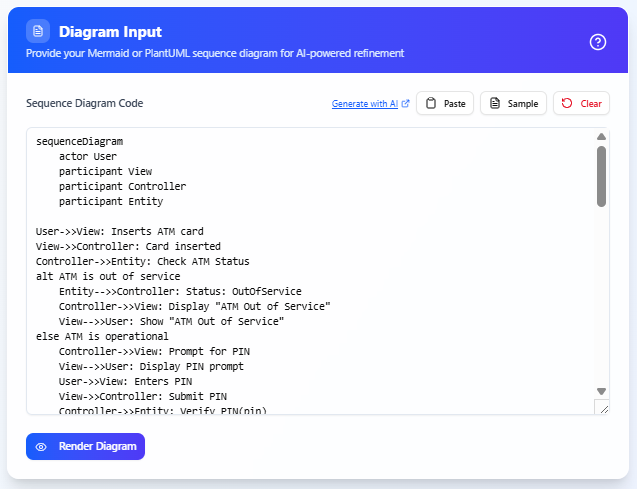
Step 3: Render and Review the Initial Diagram
-
Click Render Diagram to generate a preview of your sequence diagram. This step renders the diagram directly from your input code without AI involvement.
-
Review the preview to verify that the diagram accurately represents your intended interactions.
-
Use the supporting features if needed:
-
Click Export SVG to save the diagram as an SVG file.
-
Click Open in Visual Paradigm Online to edit the diagram manually in Visual Paradigm’s editor.
-
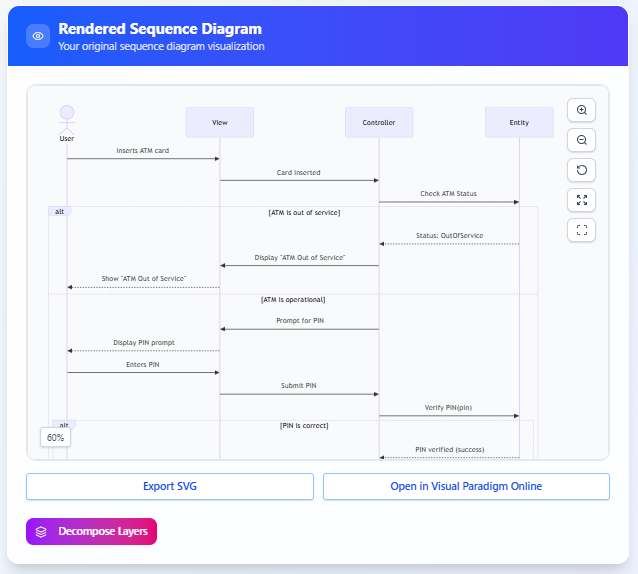
Step 4: Decompose into Architectural Components
-
Click Decompose Layer to initiate AI analysis.
-
The AI will analyze your sequence diagram and extract a list of architectural components, categorized as:
-
View Objects: Interface-related elements (e.g., CardReader, PINInputField, DisplayScreen for an ATM system).
-
Model Objects: Backend or data-related elements (e.g., PINValidator, AccountDebitor).
-
-
Review the identified components to ensure they align with your system’s architecture. You can revisit the input diagram and adjust it if necessary.
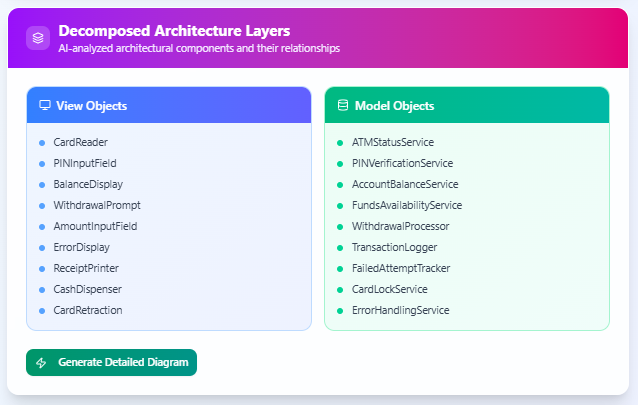
Step 5: Generate a Detailed MVC Diagram
-
Click Generate in Detailed Diagram to create a comprehensive sequence diagram incorporating the identified View and Model objects.
-
The AI expands the original diagram, detailing interactions between the actor, View, and Model components in the context of the MVC architecture.
-
The resulting diagram systematically illustrates how the components collaborate to achieve the use case (e.g., a detailed flow for “Withdraw Cash” showing interactions between the user, interface, and backend logic).
-
Use the supporting features:
-
Export the detailed diagram as an SVG by clicking Export SVG.
-
Click Open in Visual Paradigm Online to further refine the diagram in the editor, adjusting elements like messages, lifelines, or interactions as needed.
-
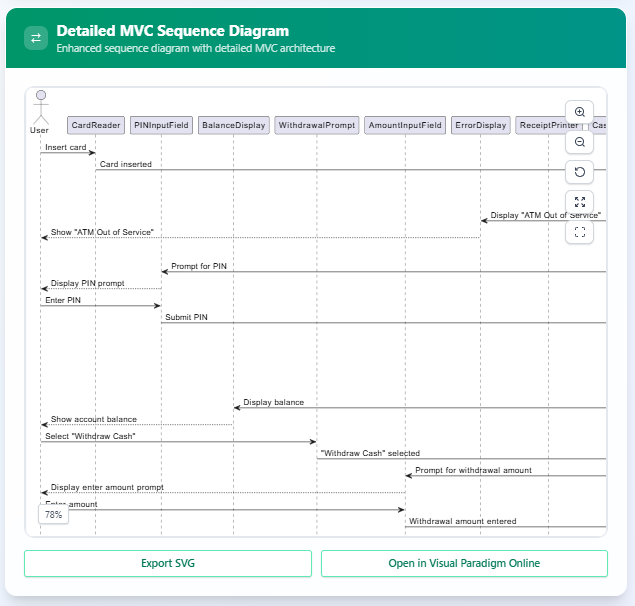
Key Notes
-
AI-Powered Refinement: The tool leverages AI to decompose and expand sequence diagrams, making it easier to transition from high-level interactions to detailed MVC-based designs.
-
Editable Output: The ability to edit diagrams in Visual Paradigm Online ensures flexibility, allowing you to fine-tune AI-generated results to meet specific project needs.
-
Iterative Process: You can revisit earlier steps (e.g., modifying the input diagram or reviewing components) to refine the output, ensuring accuracy and alignment with your system’s goals.
-
MVC Focus: The tool emphasizes transforming sequence diagrams into MVC architecture, helping developers and architects clearly define the separation of concerns in their systems.
Conclusion
The Sequence Diagram Refinement Tool simplifies the process of creating detailed MVC architecture diagrams from basic sequence diagrams. By following these steps, you can harness AI to decompose interactions, identify key components, and generate comprehensive diagrams tailored to your system’s needs. Start exploring the tool today to streamline your system design process!