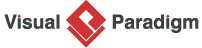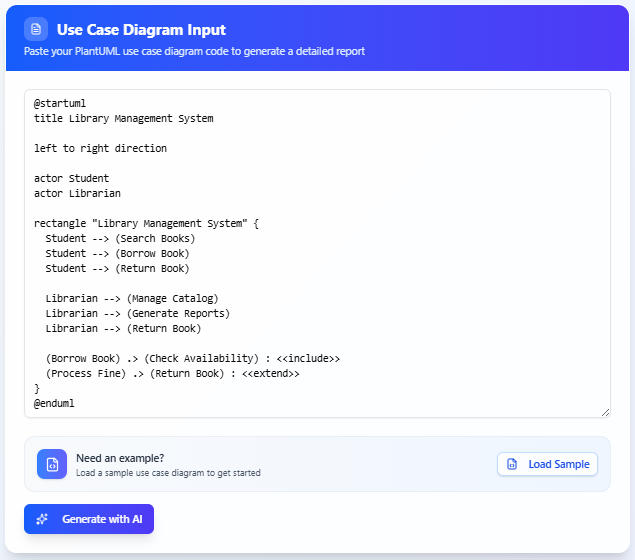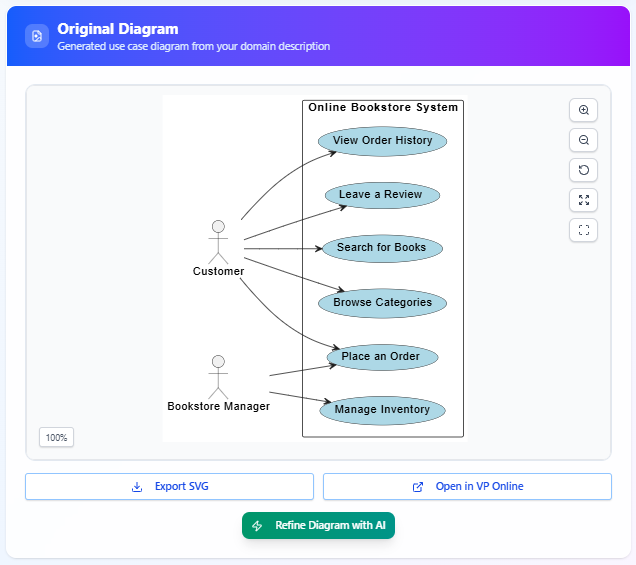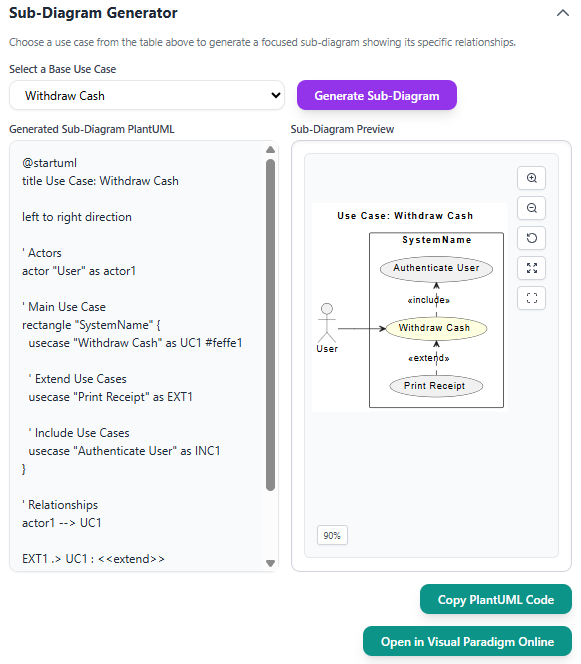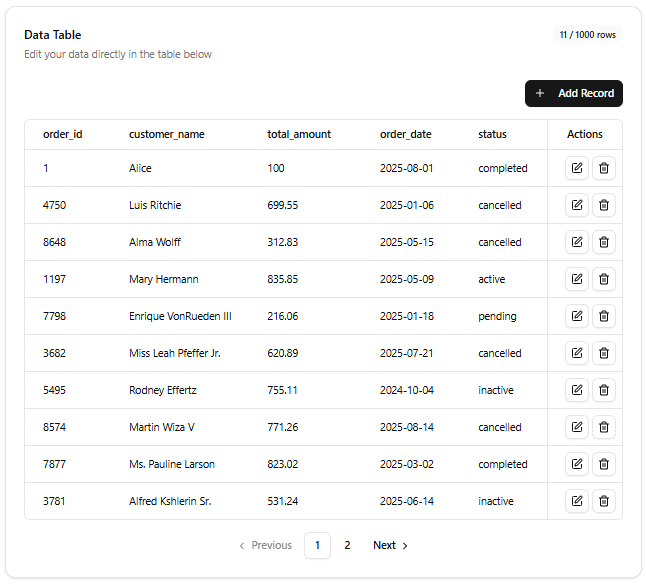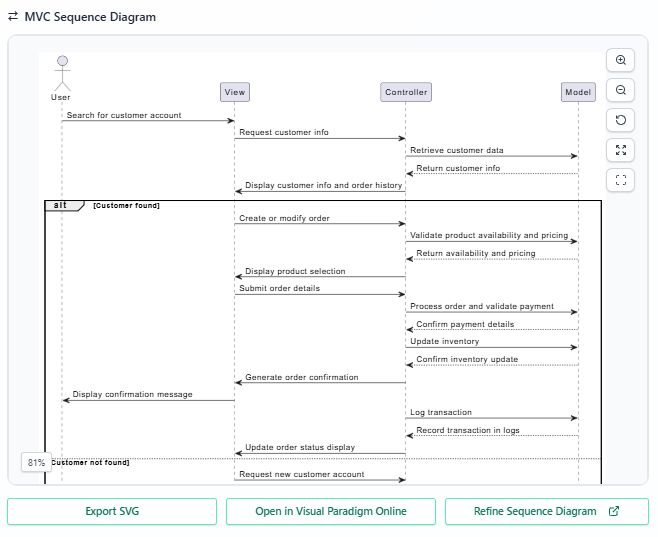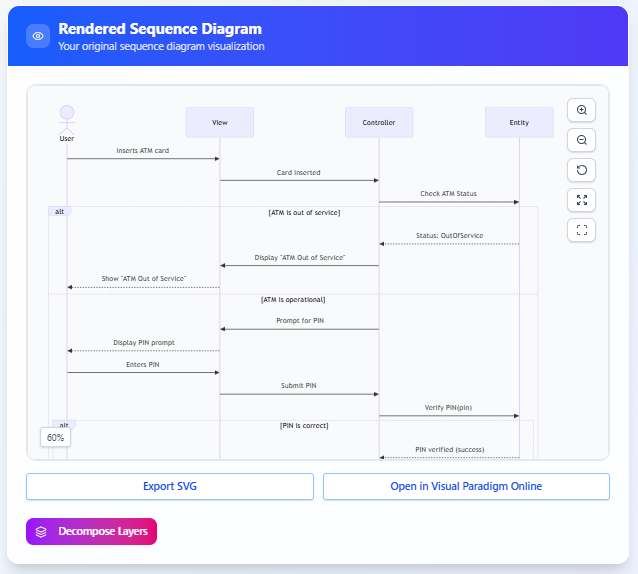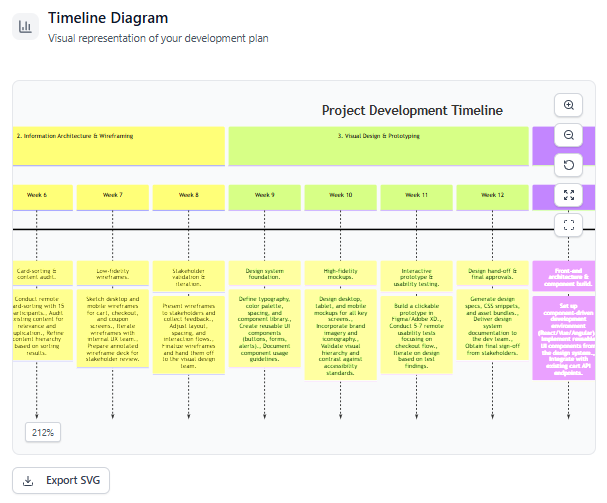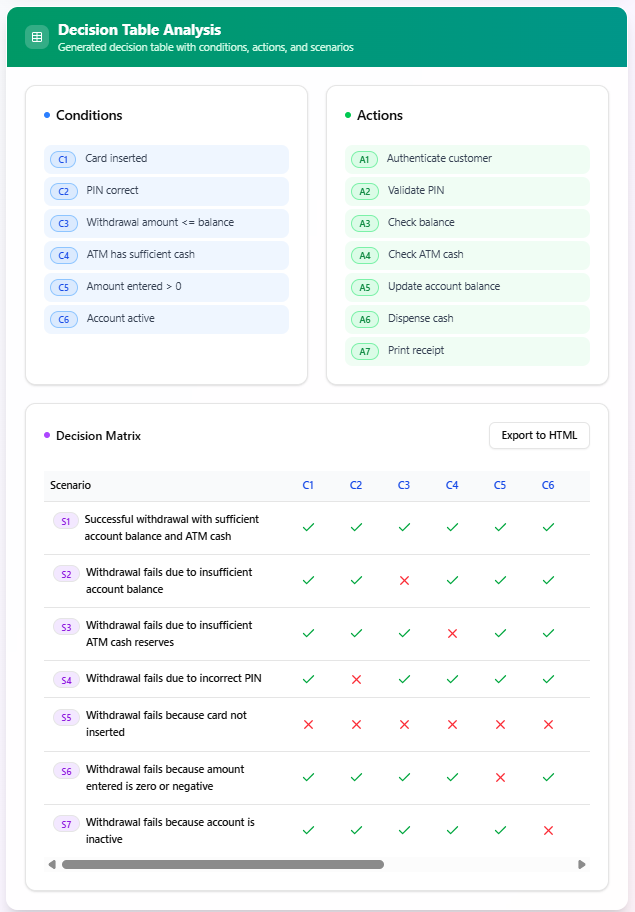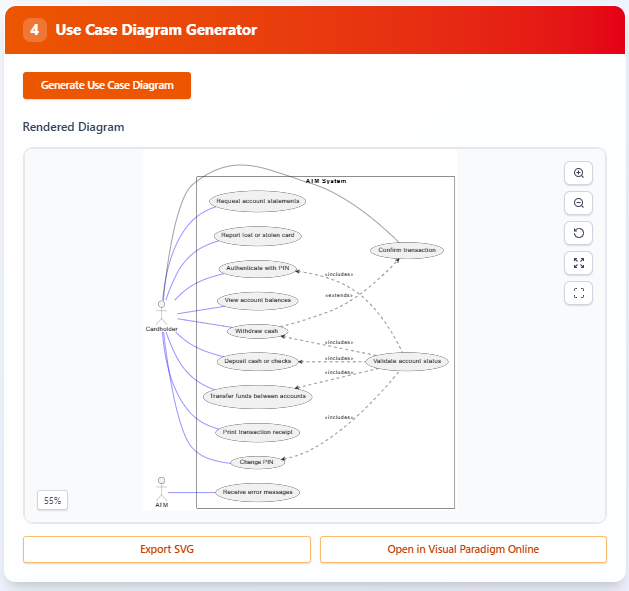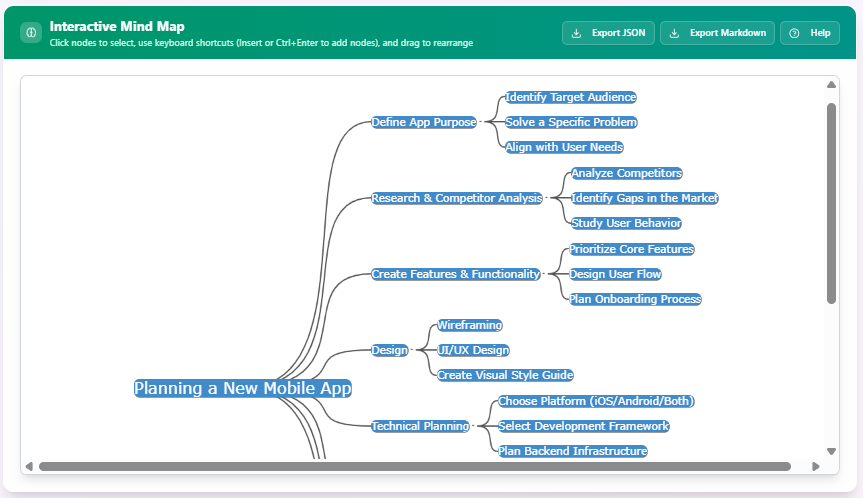Home » Archives for August 2025
The Use Case Diagram Report Generator transforms PlantUML use case diagrams into AI-generated textual reports. Ideal for system designers and analysts, it streamlines documentation by analyzing actors, use cases, and relationships. This tutorial guides you through accessing the tool, inputting your diagram, and generating insightful reports. Step-by-Step Guide Step 1: Access the Use Case Diagram Report Generator Navigate to Tools in the main menu. Select Apps from the dropdown. Choose Use Case Diagram Report Generator. Click Start Now to open the tool. Step 2: Input Your PlantUML Code Locate the text pane on…
continue reading →
The Use Case Diagram Refinement Tool is designed to help users create and refine use case diagrams for various systems using AI-powered analysis and UML best practices. This tool is ideal for software developers, business analysts, or project managers looking to model system interactions clearly and efficiently. Step-by-Step Guide Step 1: Access the AI Use Case Diagram Refinement Tool Navigate to Tools in the main menu. Select Apps from the dropdown. Choose Use Case Diagram Refinement Tool. Click Start Now to open the tool. Step 2: Describe Your System Domain In the tool’s…
continue reading →
The AI Extend & Include Use Case Analyzer is designed to analyze and visualize use case relationships from your PlantUML use case diagrams. While PlantUML’s auto-layout feature works well for simple diagrams, complex diagrams with many relationships can become cluttered. This tool addresses that by identifying extend and include relationships and allowing you to generate focused sub-diagrams for specific use cases, acting as a "filter" to highlight relevant actors and relationships. Step-by-Step Guide Step 1: Access the AI Extend & Include Use Case Analyzer Navigate to Tools in the main menu. Select Apps…
continue reading →
This tutorial walks you through using the JSON CRUD Table Maker, a versatile tool designed to create, manage, and export dynamic tables using JSON data or schema definitions. Whether you're tracking expenses, managing orders, or organizing custom datasets, this tool simplifies table creation with intuitive interfaces and AI-powered features. Follow the steps below to navigate the tool, construct tables, and leverage its editing and export capabilities. Step-by-Step Guide Step 1: Access the JSON CRUD Table Maker Navigate to Tools in the main menu. Select Apps from the dropdown. Choose JSON CRUD Table Maker.…
continue reading →
This tutorial provides a step-by-step guide to using the MVC System Architecture Generator, a powerful tool designed to transform a use case description into a UML controller class diagram and an MVC sequence diagram. By leveraging AI, this tool bridges the gap between high-level requirements and implementation-level design, enabling developers to create precise, actionable blueprints for system development. Follow the steps below to navigate the tool and generate detailed UML artifacts for your use case. Step-by-Step Guide Step 1: Access the MVC System Architecture Generator Navigate to Tools in the main menu. Select…
continue reading →
This tutorial guides you through using the Sequence Diagram Refinement Tool to transform basic sequence diagrams into detailed Model-View-Controller (MVC) architecture diagrams using AI-powered refinement. By following these steps, you'll learn how to navigate the tool, refine sequence diagrams, and produce comprehensive MVC diagrams with ease. The process is intuitive, offering editing options at multiple stages to ensure the final diagram aligns with your system’s requirements. Step-by-Step Guide Step 1: Access the Sequence Diagram Refinement Tool Navigate to Tools in the main menu. Select Apps from the dropdown. Choose Sequence Diagram Refinement Tool.…
continue reading →
This tutorial guides you through using the Development Plan Generator tool to create a comprehensive development plan and timeline for your IT project. By following the steps below, you can input a project idea, generate a detailed problem description, set a project duration, and obtain a structured development plan along with a visual timeline. The tool also supports exporting the results in markdown and SVG formats for easy sharing and integration. Step-by-Step Guide Step 1: Access the Development Plan Generator Navigate to Tools in the main menu. Select Apps from the dropdown. Choose…
continue reading →
The Use Case Scenario Analyzer is a powerful tool designed to transform a user-provided use case description into comprehensive decision tables with automated scenario analysis. This app provides a clear understanding of available scenarios and their consequences, serving as a foundation for detailed analysis, discussion, and test case creation to validate development work. Step-by-Step Guide Step 1: Access the Use Case Scenario Analyzer Navigate to Tools in the main menu. Select Apps from the dropdown. Choose Use Case Scenario Analyzer. Click Start Now to open the tool. Step 2: Provide the Use Case…
continue reading →
This tutorial guides you through using the Use Case Description Generator tool, to create professional Use Case Descriptions step by step based on a user-provided problem prompt. Follow the steps below to navigate the tool and generate use cases, descriptions, and optionally a use case diagram using AI-assisted techniques. The process is intuitive, with editing options at multiple stages and a strong emphasis on refining the final outputs using an integrated editor. Step-by-Step Guide Step 1: Access the Use Case Description Generator Tool Navigate to Tools in the main menu. Select Apps from…
continue reading →
This tutorial guides you through using the AI-Assisted Brainstorming tool, to create and edit interactive mind maps for enhanced brainstorming and idea organization. Follow the steps below to navigate the tool and generate a mind map using AI-driven insights. The process is intuitive, with editing options at multiple stages and a strong emphasis on refining the final mind map using an integrated editor. Step-by-Step Guide Step 1: Access the AI-Assisted Brainstorming Tool Navigate to Tools in the main menu. Select Apps from the dropdown. Choose AI-Assisted Brainstorming. Click Start Now to open the…
continue reading →