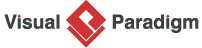Crafting Project Problem Descriptions with Ease
The Problem Description Generator is a powerful tool that helps you create professional, tailored problem descriptions for your projects, whether in software development, business analysis, or enterprise architecture. With diverse templates and practical examples for various systems and apps, it ensures clear, actionable results. Follow the steps below to generate a problem description that aligns with your project goals.
Step 1: Access the Problem Description Generator
-
Navigate to Tools in the main menu.
-
Select Apps from the dropdown.
-
Choose Problem Description Generator.
-
Click Start Now to open the tool.
Step 2: Select a Template
-
Choose a template from the following options:
-
Software System Development
-
Business Process Analysis
-
SWOT Analysis
-
PEST Analysis
-
Requirement Elicitation
-
Enterprise Architecture (Overall)
-
Enterprise Architecture (Motivation Focused)
-
Enterprise Architecture (Business Architecture Focused)
-
Enterprise Architecture (Application Focused)
-
Enterprise Architecture (Technology Architecture Focused)
-
-
Upon selection, the template’s problem description (a paragraph with placeholder text, e.g., “Your Organization Name, operating in the Your Industry, is…”) appears on the right.
-
Review the template. If satisfied, click Use this Template to proceed.
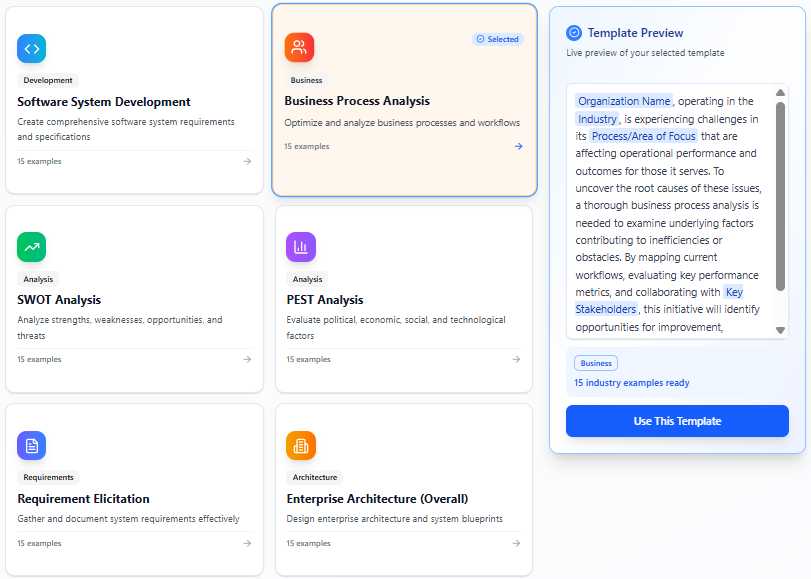
Step 3: Edit Parameters and Preview
-
On the next page, a form titled Edit Parameters appears on the left, with a live preview of the problem description on the right.
-
By default, an example is selected, and the form is populated with its data.
-
Optionally, select a Business Domain from the list:
-
Healthcare
-
Finance/Banking
-
Retail/E-commerce
-
Manufacturing/Supply Chain
-
Government/Public Sector
-
Telecommunications
-
Education/E-learning
-
Energy/Utilities
-
Insurance
-
Transportation/Logistics
-
Hospitality/Tourism
-
Media/Entertainment
-
Real Estate
-
Automotive
-
-
Selecting a Business Domain updates the form fields with an example specific to that domain.
-
Edit the form fields (e.g., organization name, industry, current problems). As you edit, the live preview on the right updates instantly, replacing placeholder text with your input, similar to a mail merge.
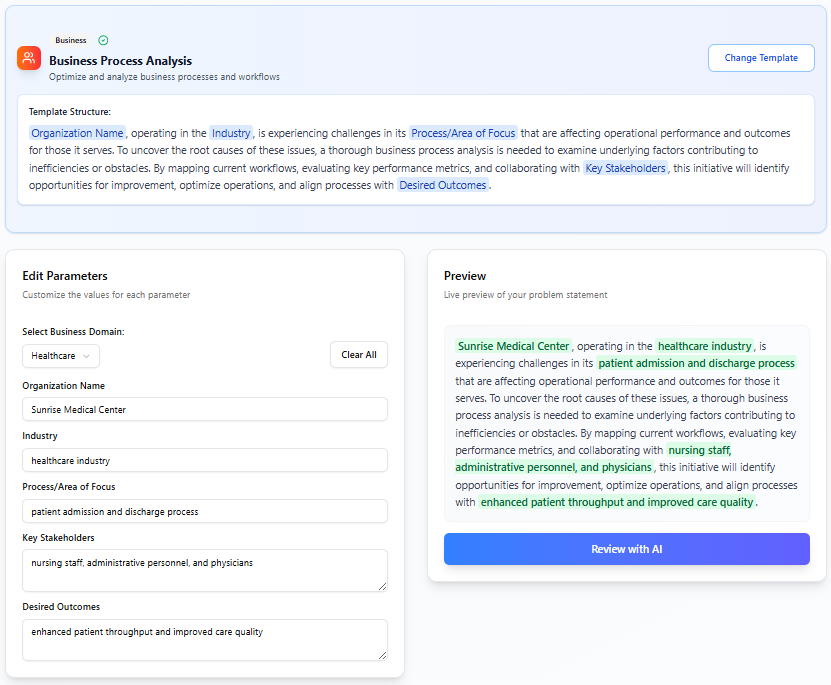
Step 4: Review with AI
-
When finished editing, click Review with AI to validate and optimize the problem description.
-
The AI checks the input for issues, such as:
-
Incorrect formatting (e.g., a sentence in a field expecting a list).
-
Irrelevant or mismatched content.
-
-
If problems are found, the AI provides a description of the issues. If no problems are detected, the AI optimizes the description to ensure the input fits seamlessly into the template, correcting grammar and enhancing clarity.
-
Review the AI’s feedback and make any necessary adjustments.
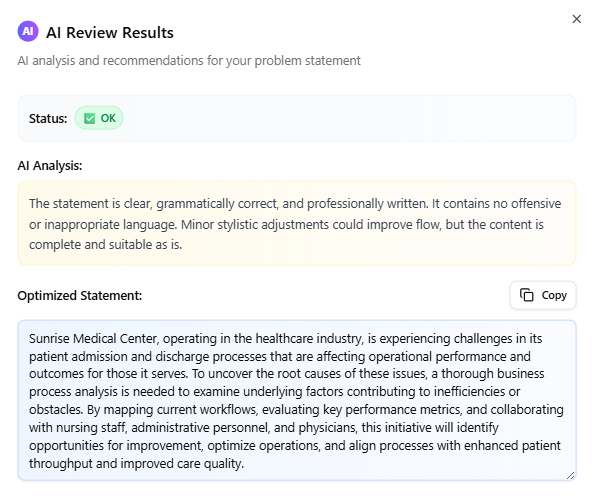
Step 5: Copy the Problem Description
-
Once satisfied with the finalized problem description, click the Copy button.
-
Paste the description into your documents, reports, or other materials as needed.
Key Notes
-
Templates and Examples: Each template is designed for specific project types, with examples tailored to various applications, ensuring flexibility and relevance.
-
AI Validation: The AI review step is critical to ensure the problem description is grammatically correct and contextually appropriate, addressing potential user errors in input.
-
Live Preview: The real-time preview allows you to see changes instantly, making the process intuitive and efficient.
Conclusion
The Problem Description Generator simplifies creating professional problem descriptions. By selecting a template, editing parameters, and leveraging AI validation, you can craft a polished description ready for your projects. Use the Copy button to effortlessly integrate the result into your documents.