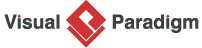AI Extend & Include Use Case Analyzer Tutorial
The AI Extend & Include Use Case Analyzer is designed to analyze and visualize use case relationships from your PlantUML use case diagrams. While PlantUML’s auto-layout feature works well for simple diagrams, complex diagrams with many relationships can become cluttered. This tool addresses that by identifying extend and include relationships and allowing you to generate focused sub-diagrams for specific use cases, acting as a “filter” to highlight relevant actors and relationships.
Step-by-Step Guide
Step 1: Access the AI Extend & Include Use Case Analyzer
-
Navigate to Tools in the main menu.
-
Select Apps from the dropdown.
-
Choose AI Extend & Include Use Case Analyzer.
-
Click Start Now to open the tool.
Step 2: Input Your PlantUML Code
-
In the tool’s interface, locate the text pane on the left.
-
Enter or paste your PlantUML use case diagram code into the text pane.
-
As you input the code, the preview pane on the right will instantly reflect the diagram, allowing you to verify its structure.
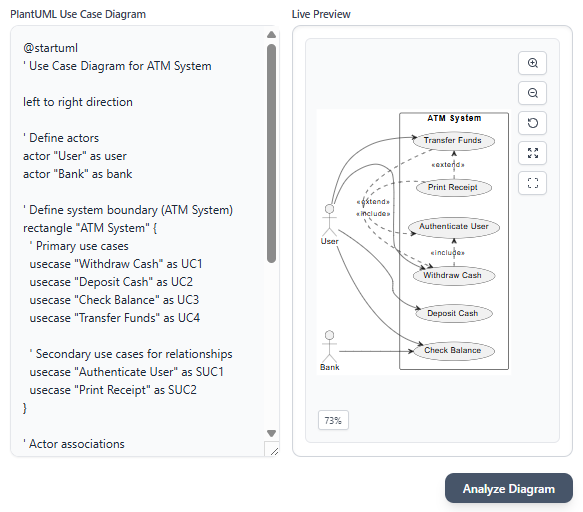
Step 3: Analyze the Diagram
-
Click Analyze Diagram to process the PlantUML code.
-
The tool generates a table summarizing all actors and relationships for each use case in the diagram. The table includes the following columns:
-
Base Use Case: The primary use case.
-
Actors: Actors associated with the use case.
-
Use Case: Use cases that extend the base use case.
-
Use Case: Use cases included by the base use case.
-
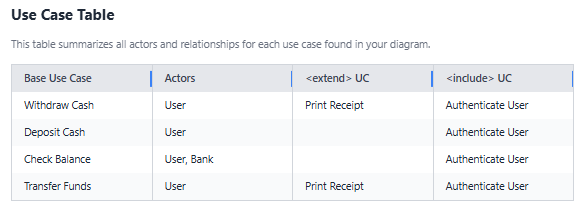
Step 4: Generate a Sub-Diagram
-
From the dropdown menu, select a Base Use Case to focus on.
-
Click Generate Sub-Diagram to create a new PlantUML diagram that visualizes the selected use case, its associated actors, and its extend and include relationships with other use cases.
-
The generated sub-diagram is displayed in the preview pane, providing a clear and focused view of the selected use case’s relationships.
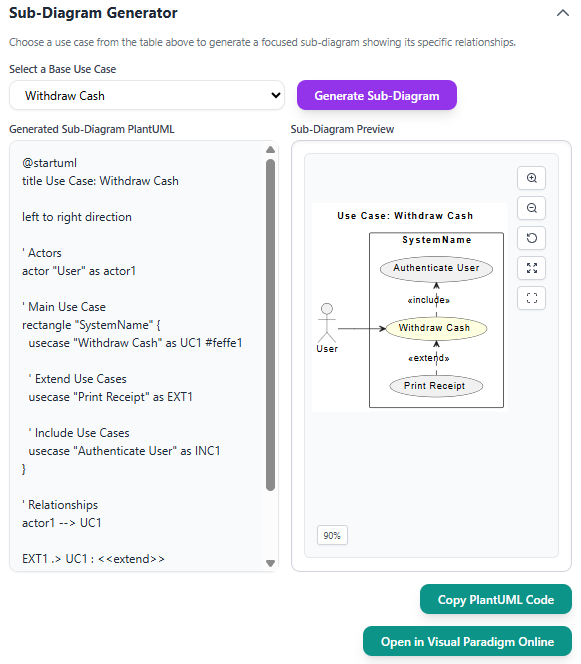
Step 5: Copy or Edit the Sub-Diagram
-
To copy the generated sub-diagram’s PlantUML code, click Copy PlantUML Code.
-
To edit the sub-diagram further, click Open in Visual Paradigm Online to open it in an external editor for additional customization.
Conclusion
The AI Extend & Include Use Case Analyzer simplifies the process of analyzing and visualizing use case relationships in PlantUML diagrams. By providing a clear table of relationships and enabling focused sub-diagram generation, it helps users manage complex use case diagrams with ease. Whether you’re a system designer, developer, or analyst, this tool enhances your ability to understand and communicate use case relationships effectively. Follow the steps in this guide to leverage its full capabilities for your next project.