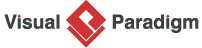A Step-by-Step Guide to the Use Case Description Generator
This tutorial guides you through using the Use Case Description Generator tool, to create professional Use Case Descriptions step by step based on a user-provided problem prompt. Follow the steps below to navigate the tool and generate use cases, descriptions, and optionally a use case diagram using AI-assisted techniques. The process is intuitive, with editing options at multiple stages and a strong emphasis on refining the final outputs using an integrated editor.
Step-by-Step Guide
Step 1: Access the Use Case Description Generator Tool
-
Navigate to Tools in the main menu.
-
Select Apps from the dropdown.
-
Choose Use Case Description Generator Tool.
-
Click Start Now to open the tool.
Step 2: Provide Problem Prompt
-
In the Use Case Description Generator interface, locate the input field for the problem prompt.
-
Enter a brief prompt describing your problem or system (e.g., “An ATM system”, “I want to revamp the UI of our shopping cart website”, “Develop a new customer support system to improve response times and customer satisfaction.”).
-
Click Generate Problem Description to proceed.
-
The AI analyzes your input and generates a paragraph-long problem description summarizing the system’s purpose and functionality.
-
Review the generated description. If needed, edit the text to better align with your specific requirements.
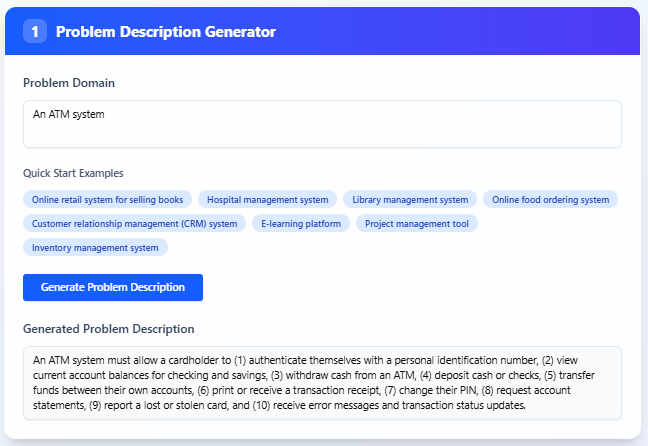
Step 3: Generate Candidate Use Cases
-
Once satisfied with the problem description, click Generate Candidate Use Cases.
-
The AI processes the problem description and suggests a list of essential use cases relevant to the system.
-
The use cases are presented in a table with the following columns:
-
Use Case Name: The name of the identified use case.
-
Description: A brief explanation of the use case’s purpose.
-
Actors: The entities (e.g., users or systems) involved in the use case.
-
-
Review the table to ensure the use cases align with your system’s needs.
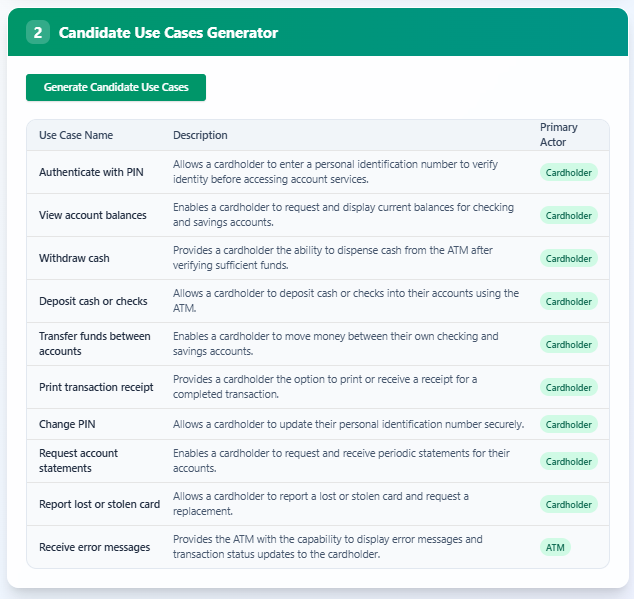
Step 4: Generate Use Case Description
-
Select a use case from the list.
-
Click Generate Use Case Description.
-
The AI generates a detailed report of the use case description, including steps, preconditions, postconditions, and other relevant details.
-
Review the generated description for accuracy and completeness.
-
To save or share the description, click Export Markdown to download it as a Markdown file.
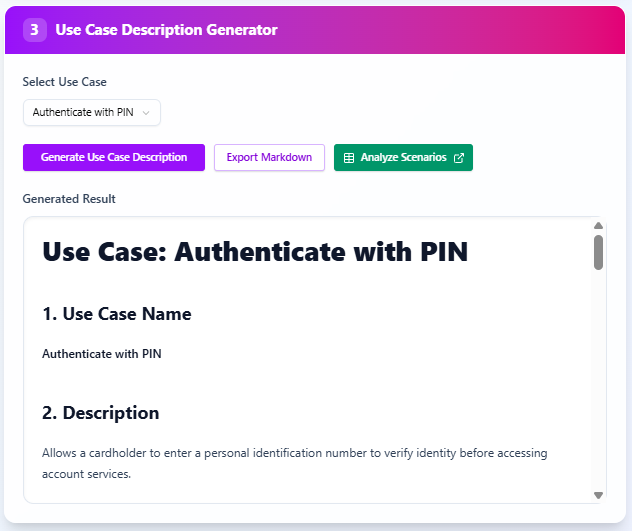
Step 5: Generate and Edit Use Case Diagram (Optional)
-
If interested in visualizing the use cases, click Generate Use Case Diagram.
-
The AI generates a Use Case Diagram visualizing the use cases, actors, and their relationships based on the previous steps.
-
View the generated diagram to ensure it accurately represents your system’s use cases.
-
To save the diagram, click Export SVG to download it as an image file.
-
For further refinement or enhancement, click Open in Visual Paradigm Online. This opens an intuitive editor where you can:
-
Add new use cases, actors, or relationships.
-
Modify existing elements (e.g., adjust descriptions or connections).
-
Delete unnecessary elements.
-
-
The ability to edit the diagram is a key feature, ensuring flexibility if you are not fully satisfied with the AI-generated output. Use the editor to tailor the diagram to your exact needs, enhancing or refining it as necessary.
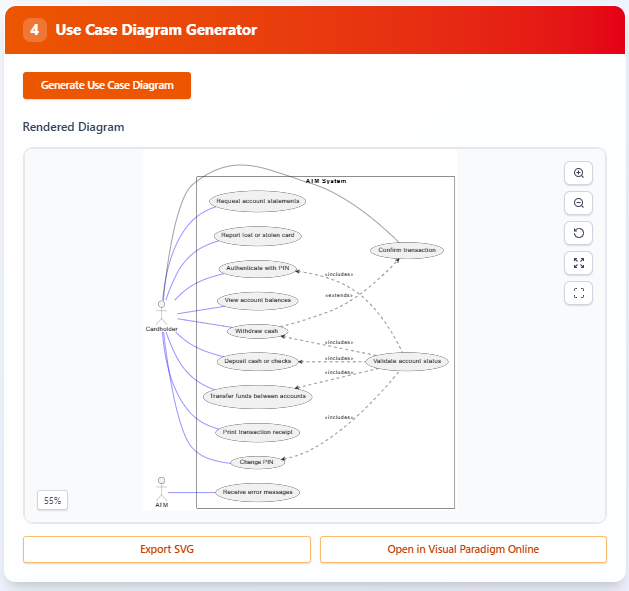
Key Notes
-
AI-Assisted Use Case Generation: This process leverages artificial intelligence to extract and suggest use cases and descriptions from textual prompts, streamlining the initial stages of system design.
-
Editable Outputs: The ability to edit the problem description, use case details, and especially the use case diagram in Visual Paradigm Online is a critical feature. It empowers you to refine the AI-generated results, ensuring the final outputs precisely meet your requirements.
-
Iterative Process: You can revisit earlier steps (e.g., editing the problem prompt or regenerating use cases) if needed to improve the outcome.
Conclusion
By following these steps, you can efficiently use the Use Case Description Generator tool to create professional use case descriptions and diagrams for your systems. The process is designed to be user-friendly, with the added flexibility of editing the final outputs to ensure they meet your needs. For further refinements, leverage the Visual Paradigm Online editor to enhance or adjust the diagram as necessary, making it a powerful tool for system analysis and design.